The certificate of completion is available in the "My Course Roster" page. This is the same page where you clicked "Begin Course". Please find the Actions option, and next to it Print.
If you have completed the course and passed the quiz and the option to print is still not visible, please refresh your browser window. Please note: you must open the PDF certificate file in Adobe Reader or Adobe Acrobat, not any other program. This is especially important for Apple/Mac users.
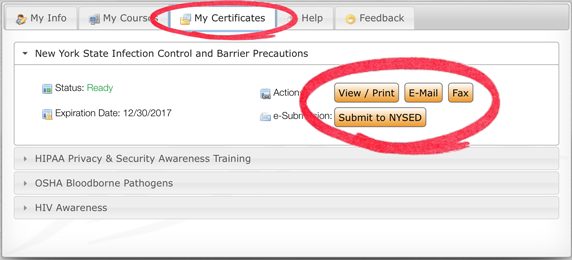
How do I save my certificate to disc?
That will depend on the type of web browser you are using. As in the directions above, first click "Print". If you have the Adobe Reader plug-in installed and your browser supports it, your certificate will appear in that window, and there you can simply click the "Save" button which looks like a computer disk. If your certificate does not appear, then you may need to click "Download Certificate" and your computer will open or save the certificate as a PDF file to the default location on your computer. The action your browser takes will depend on the current settings of your system, browser, and/or Adobe Reader. Please remember to always open your certificate with Adobe Reader or Adobe Acrobat, not any other PDF reader.